背景
最近一阵发现在Windows机器上采用廉价网卡B-LINK BL-LW05-5R2分享热点的形式越发的不稳定了:
- 在长时间没有连接的情况下热点经常会自动关闭(最近因为yq缘故大家坐的比较开,类似现象就更明显了)
- 之前找到Windows上的dhcp服务器也不是太稳定,时不时会出现无线信号正常,但是无法获取ip地址的情况,需要重新配置启动服务
之前偶尔出现还能忍忍,不过最近已经频繁到有些影响工作效率了,于是就动了入手个路由器的想法。
不过网上一搜,最便宜、号称电子垃圾的腾达 F3都要39¥了,然后没苏宁会员还不包邮……
想着既然都要花钱了,干脆就整个好点儿的吧,又盯上了最近比较火的华为AX3丐版,不过无奈处于预定状态还有一周多才能发货……
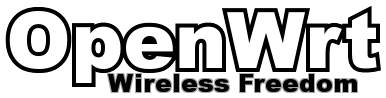
然后突然想起来,抽屉里不是还躺着个前一阵被替换下来吃灰的树莓派嘛,一搜还有官方OpenWrt镜像支持,于是说干就干。
镜像刷入
树莓派最大的特点就是镜像刷入简单,首先在OpenWrt的官网找到对应型号的镜像下载
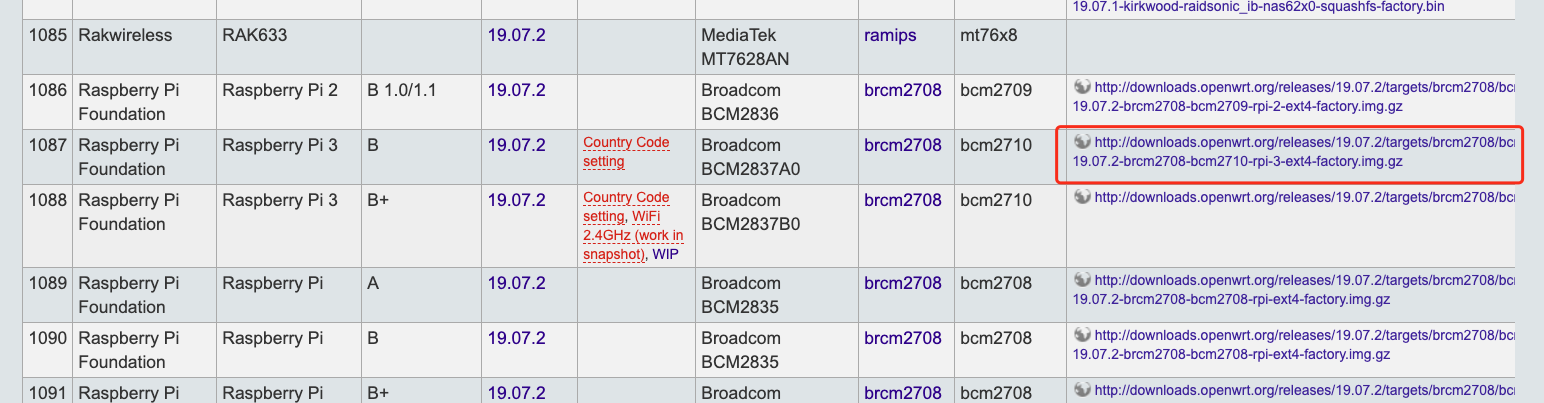
解压用使用Etcher写入镜像文件至tf卡
启动配置
将tf卡插入树莓派,然后用网线将电脑跟树莓派进行连接,接着就可以通过 http://192.168.1.1 进入管理设置界面了
管理员密码设置
默认的密码为空,可以根据首次进入时的引导进行初始密码设置
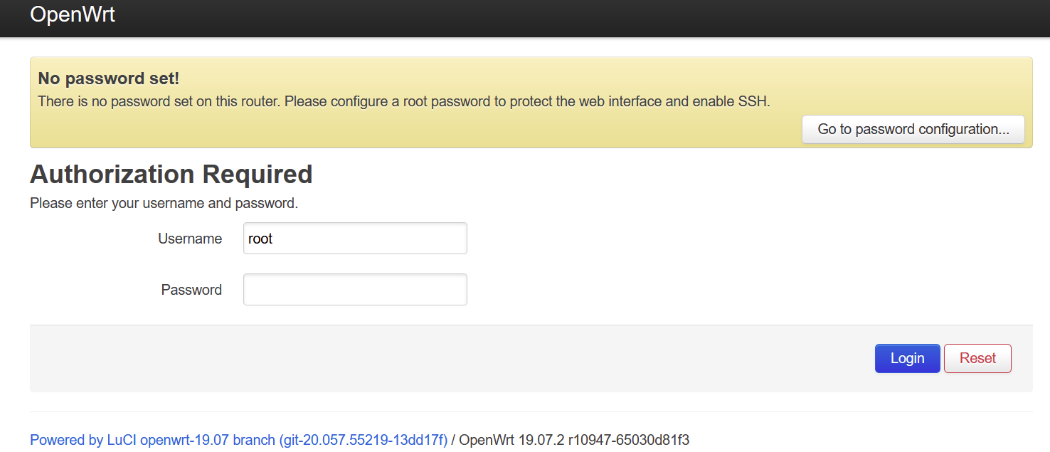
密码设置好后,就可以通过ssh进行登录了,用户名是root,密码就是刚刚设置的
外网连接
在 Network –> wireless 中扫描本地的无线路由信号,选择自己能够上网的无线信息进行连接

根据提示完成配置后,在ssh下可以通过ifconfig/ping查看联网状态
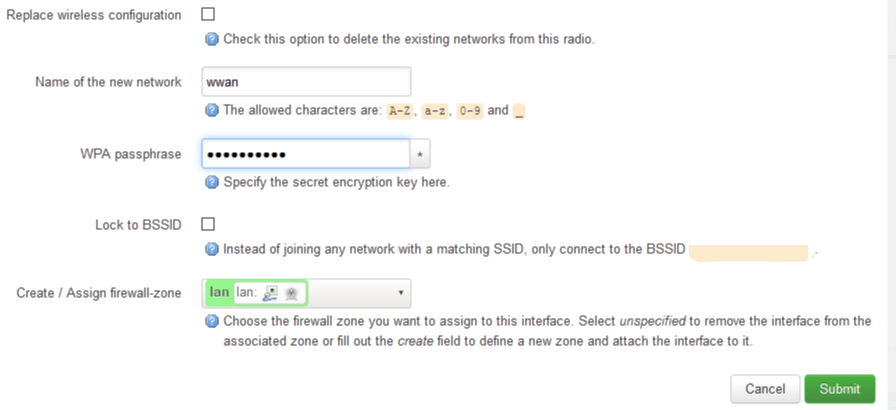
root分区扩容
1 | root@OpenWrt:~# df -h |
不管使用的tf卡容量是多大,镜像在初始化的时候都只会分配252m的根分区容量,所以需要进行分区调整
不过因为文件系统正在使用,所以这个操作无法在树莓派上通过ssh完成,需要先关机后拔下tf卡,插入另一台Linux操作
为了方便,可以通过VirtualBox安装一台Ubuntu的虚拟机来完成
首先用fdisk命令找出读卡器的盘符
1 | root@ubuntu18:~# fdisk -l |
接着调整分区大小
1 | root@ubuntu18:~# fdisk /dev/sdb |
最后生效配置
1 | root@ubuntu18:~# e2fsck -f /dev/sdb2 |
然后把重新分区的存储卡再插回树莓派开机,可以发现root目前挂在的分区容量已经变成了3.6g
1 | root@OpenWrt:/# df -h |
软件安装
类似与Ubuntu的apt命令,OpenWrt下的包管理命令是opkg,使用 opkg update && opkg install xxx 就可以方便快捷的完成对应软件的安装了
对于能够支持的软件列表可以在官方站点进行查看